How to Keep Receiving Windows 10 Security Updates After Support Ends

As of October 14, 2025, Microsoft officially ended support for Windows 10. For many users, upgrading to Windows 11 isn’t an option — either due to hardware limitations, personal preference, or software compatibility. This means no more security updates, leaving your PC vulnerable to cyber threats.
But what if you could keep receiving Windows 10 updates safely without losing your files or apps? The solution is an in-place upgrade to Windows 10 IoT LTSC 2021 Enterprise — a version of Windows designed for long-term stability and extended security updates. In this guide, I’ll show you exactly how to do it step by step.
Step 1: Download Windows 10 IoT LTSC 2021 ISO
To begin, download the official Windows 10 IoT LTSC 2021 ISO from this link.
Make sure to select:
- Windows 10 IoT LTSC 2021
- Your preferred language
- The correct architecture (x64 or x86)
⚠️ Tip: Double-check your architecture before downloading — using the wrong version can cause installation errors.
Step 2: Modify Your Registry
Before upgrading, you need to change your Windows edition:
- Open Regedit
- Navigate to:
Computer\HKEY_LOCAL_MACHINE\SOFTWARE\Microsoft\Windows NT\CurrentVersion\EditionID
- Change the value from
"Home"or"Professional"to"IoTEnterpriseS"
Optional: To make this easier, you can use a pre-configured registry file: https://drive.google.com/file/d/1VFpzqG-hkBB9PKha_BbhilU_bNoWIZKb/view?usp=sharing
Step 3: Run the LTSC Setup
- Open the LTSC ISO and run setup.exe
- Follow the installation wizard carefully:
- Choose Keep personal files and apps
- Select Install Windows 10 IoT LTSC
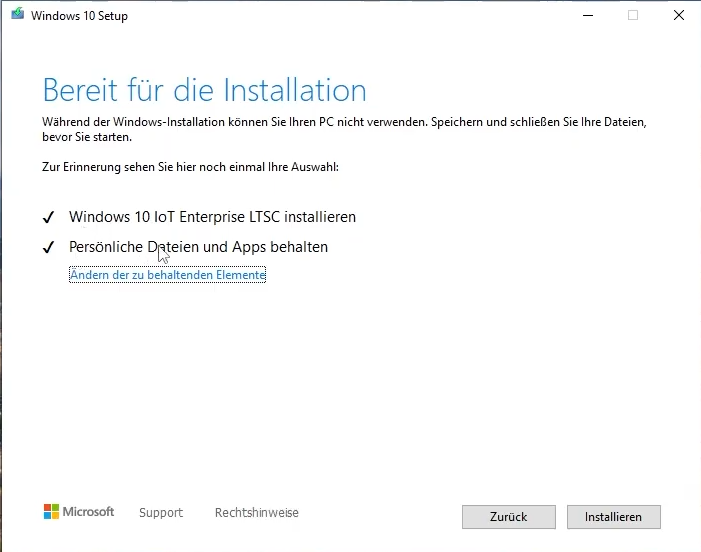
- Let the setup complete — your PC will restart several times during the process
Step 4: Restore Microsoft Store (If Missing)
After upgrading, the Microsoft Store might disappear. To fix it:
- Open Command Prompt as administrator
- Run:
wsreset -i
This will restore the Store without affecting your apps or files.
Step 5: Activate Windows
After installation, your Windows may not be activated. To activate:
- Open PowerShell as administrator
- Run:
irm https://get.activated.win | iex
- When the menu appears, press 1 for HWID and let it run
✅ Now your Windows 10 IoT LTSC 2021 Enterprise is fully activated.
Step 6: Enjoy Security Updates Until 2032
That’s it! 🎉 Your system now:
- Remains on Windows 10, no need to upgrade to Windows 11
- Receives security updates until 2032
- Keeps all your files and installed applications intact
This method is perfect for users who value stability, security, and control over their devices.
Final Thoughts
Upgrading to Windows 10 IoT LTSC 2021 is a safe, long-term solution for keeping your PC secure while avoiding forced updates or limitations from Windows 11.
Remember: always back up your important data before making major system changes. With this upgrade, your Windows 10 experience can remain smooth, secure, and future-proof for years to come.

